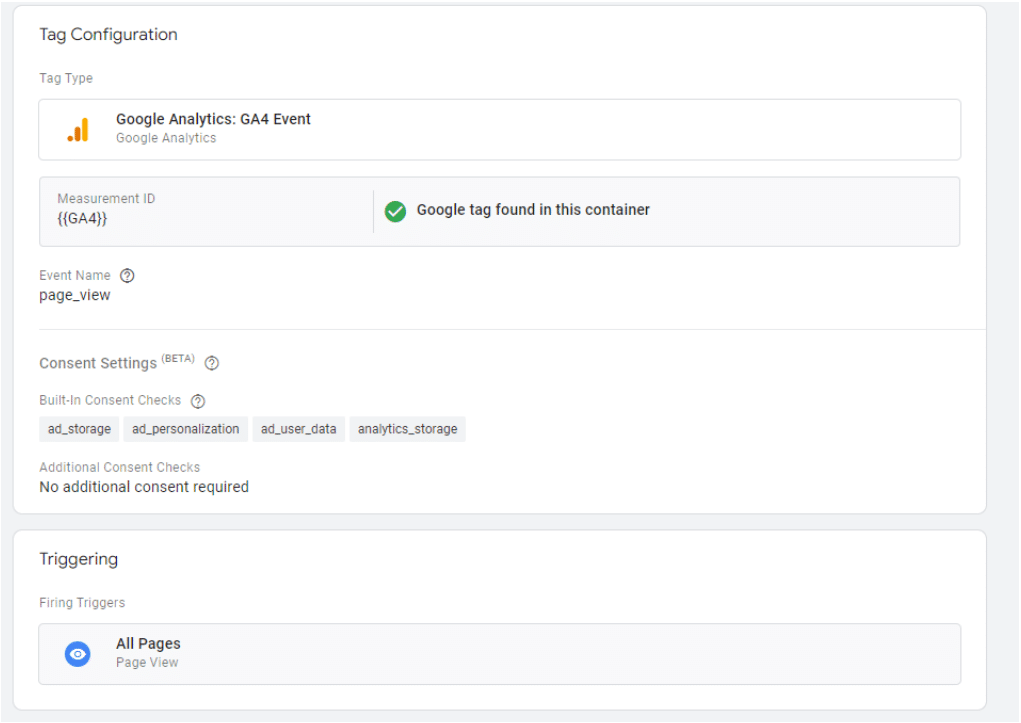Basic Consent Mode
With a basic consent mode implementation, you are blocking the Google tag from
loading until a user has granted consent. Basic Consent Mode is required if you want to
continue using Google Advertisement products after March 2024.
Basic Consent Mode is designed for an easier setup process, and requires less
customization of Google Tags.
- If the user consents, Google Consent mode sends the consent to the tags,
resulting in tags being unblocked, loaded and functioning as normal. - If the user rejects consent, analytics_storage is blocked, and does not collect
any information. Ad_storage, ad_user_data, and ad_personalization is blocked,
and does not collect information.
Step 1: Setting up tags
When using Basic Consent Mode, you want to ensure that your tags only loads after consent has been given. This requires slight modification to your Google Tags. Namely you will have to set “Additional Consent Settings” for the tags.
Furthermore, will tags that normally use the “All Pages” trigger have to use a “Custom Event” trigger to make sure the tag’s conditions aren’t processed before the user’s consent has been processed.
Additional Consent Setting
- Find and open the tag you need to change, it could be a GA4 page_view tag.
- Click to edit the “Tag Configuration”.
- Go to Advanced Settings and then Consent Settings.
- In Additional Consent Checks select “Require additional consent for tag to fire”
a. Select one or more consent for the tag.
Creating and use a Custom Event trigger
This is a two part process, where you first have to create the trigger and then set it for
your tag.
Note: cookie_cat_necessary, cookie_cat_analytics, cookie_cat_marketing and
cookie_cat_functional are all created from the Cookie Care plugin upon page loads
and consent update. We recommend using one of these for the trigger.
Step 2: Create trigger
1. In Google Tag Manager go to Triggers and press the “New” button.
2. Click “Trigger Configuration” and select “Custom Event” from the list.
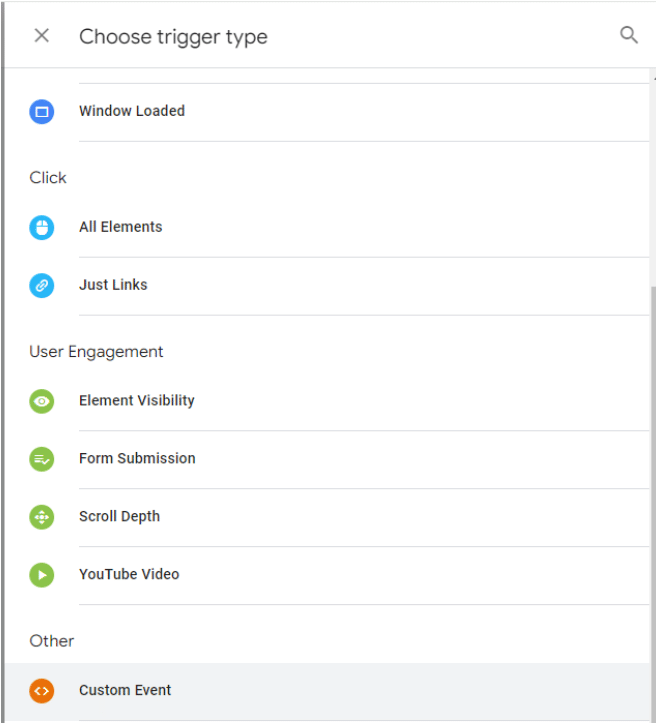
3. For the “Event name” type in cookie_cat_necessary
a. You can use one of the other events as well. We recommend
cookie_cat_necessary will always run, and since it has the consent states
it can handle blocking or firing the tag.
4. Name the “Trigger” appropriately, like cookie_cat_necessary
a. The “Trigger” name is for show and does not have to match “Event Name”.
However, to make the “Trigger” work the “Event Name” must match exactly
with one of the four events.
b. Example:
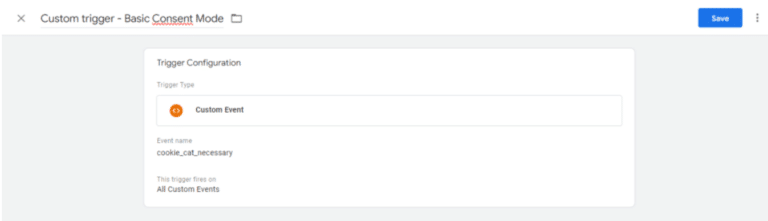
5. Press “Save” in the top right.
Step 3: Using the “Trigger”
1. Go to “Tags” and find the tag that needs the “Trigger”
2. Click “Triggering” and find your “Trigger” from the list
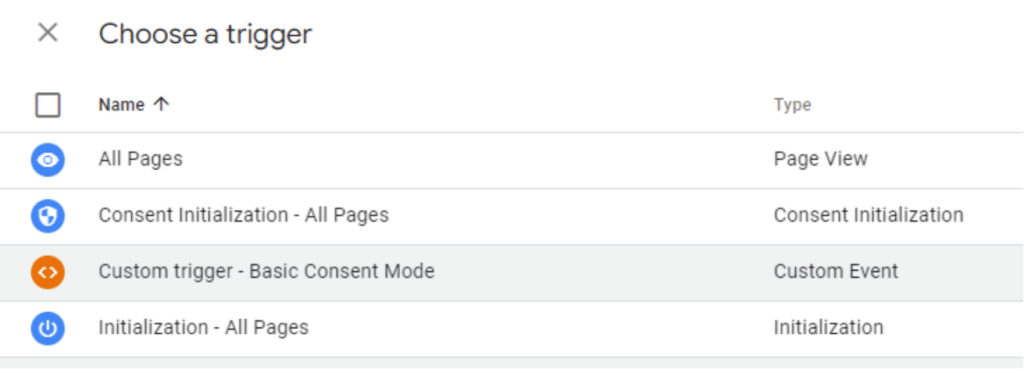
3. Press “Save”
4. Submit Google Tag Manager changes to the container and validate the setup using
Google Tag Assistant.
a. Refer to your Google Consent Mode v2 guide, https://cookiecare.io/setupgoogle-consent-mode-v2-with-cookie-care/
b. Refer to Google Documentation, https://developers.google.com/tagplatform/security/guides/consent-debugging#start-debugging
Step 4: Successful Setup
Congratulations! You’ve successfully set up Basic Consent Mode
Advanced Consent Mode
Advanced Consent Mode requires more customization of the functionality of Google Tags. But generally, both Basic and Advanced Consent Mode are straightforward to set up.
As opposed to Basic Consent Mode, Advanced Consent Mode is optional.
With Advanced Consent Mode, you can specify behaviours for tags and cookies based on different consent states.
With Advanced Consent Mode, Google Tags load before your consent banner appears. Your consent banner collects the user’s consent status, which Consent Mode detects and communicates to your Google Tags. The tags then adjust their behavior accordingly.
- If the user consents, the tags work as normal. If the consented user converts, the conversion is measured and reported.
- If the user rejects consent, the tags adjust their behavior to respect this: analytics_storage and ad_storage won’t write or read cookies for analytics or advertising purposes, respectively. Instead, cookieless pings are sent. Ad_user_data won’t send user data to Google for ad purposes, and ad_personalization will disable personalized advertising
Setting up tags
Google has built-in consent checks for their own tags, meaning that when you use Advanced Consent Mode you don’t need to use “Additional Consent Settings”, or “Custom Triggers”.
Notice how the below example, has set “Additional Consent Checks” to “No additional consent required”. We can do this because the tags are expected to fire even without the correct consent. As mentioned earlier using Advanced Consent Mode tags are not blocked and will send cookieless data before user has consented. Then upon consent the tags’ behaviour will change, and function as normal.